Ola S1 Pro: How to access basic ride functions, make most of Move OS 2.0
- Ola S1 Pro now comes with Move OS 2.0 that enables navigation, Bluetooth music and smartphone pairing among other highlights.


Ola S1 Pro is one of the hottest-selling electric scooters in the Indian electric vehicle (EV) and claims to have strong performance and a decent three-figure range to help its cause. With the introduction of Move OS 2.0, the already tech-heavy electric scooter is promising to offer a connected ride experience with the ease of mobile phone pairing for a variety of functions.
But while a software-heavy electric scooter can indeed have a load of bragging rights, the essential measure of any product on wheels is in how it rides. The Ola S1 Pro gets a 3.97 kWh battery pack and has a claimed real-world range of 131 kms. With multiple ride modes on offer - Eco, Normal, Sport and Hyper, the Ola S1 Pro can also go seriously fast with a top speed of 115 kmph.
Also check these Bikes
In our week-long experience with the Ola S1 Pro with the latest Move OS 2.0, there were several key takeaways over around 250 kms of mobility. The biggest is that it is indeed possible to extract over 100 kms of range in Normal mode which offers a good balance between range and performance. The company does not recommend riding in Eco mode for prolonged periods and the speed is limited to around 40 kmph for the sake of range.
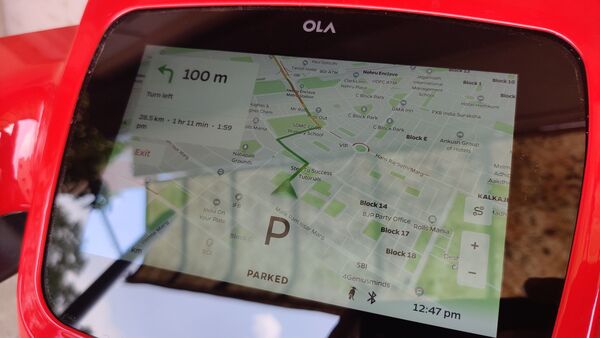
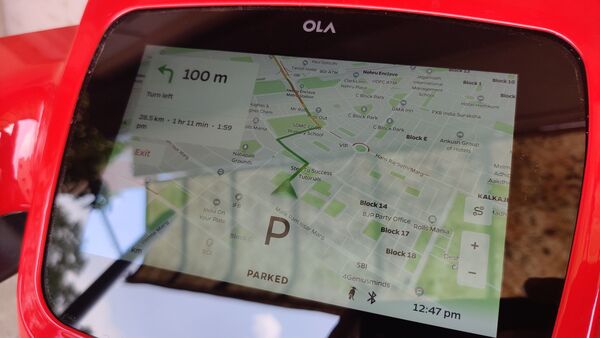
The other big takeaway is the convenience part of it all with Move OS 2.0 finally adding a plethora of previously-promised features. Monitoring the vehicle status on smartphone using the Ola Electric app, for instance is one such convenience.
So here's our quick guide to making the most that Move OS 2.0 has on offer and accessing the basic ride functions available on Ola S1 Pro now:
The Ola S1 Pro is a great option in a growing list of options of electric scooters. It has some great performance and a credible real-world range. While there have been several instances of software malfunction and body panel gaps, apart from one fire incident as well, Ola Electric says it is working overtime to iron out all existing issues. Further, the company claims that all its electric scooters undergo rigorous tests and that the waiting period for the e-scooter is also significantly down now from before. Will the introduction of Move OS 2.0 help matters further? The signs sure do say yes.
There is a dedicated button on the right side of the handle bar - marked by a thunder symbol - to access ride modes but it ordinarily switches between Normal, Sport and Hyper. To access Eco mode, this button will have to be kept pressed for two seconds. To deactivate it, a simple press of the same button brings back Normal mode.
There is a dedicated button on the left side of the handle bar - marked by a timer symbol. Press it once to activate cruise control and the prevailing speed would continue without the need to give throttle input. Subsequent throttle input or braking deactivates cruise control.
After you purchase an Ola S1 Pro scooter, you can pair your phone to the scooter using the Ola Electric app. The registered mobile phone needs to be typed in and the OTP entered. Once this process is done, search for your phone from the Bluetooth setting on the scooter screen and pair. Now use your phone to lock or unlock your phone.
Press the button marked with a Red dot on the right side of the handlebar. It activates the screen. Usually, the default code would be 0000. Enter this to unlock vehicle. Here it is important to change the code by going into the settings screen on the scooter display. To lock the scooter, just press the same button for two seconds till the screen goes off. As an additional safety feature, the scooter locks itself after about a minute if on stand and kept inactive.
There is a dedicated button on the right side of the handle bar - marked by a thunder symbol - to access ride modes but it ordinarily switches between Normal, Sport and Hyper. To access Eco mode, this button will have to be kept pressed for two seconds. To deactivate it, a simple press of the same button brings back Normal mode.
There is a dedicated button on the left side of the handle bar - marked by a timer symbol. Press it once to activate cruise control and the prevailing speed would continue without the need to give throttle input. Subsequent throttle input or braking deactivates cruise control.
After you purchase an Ola S1 Pro scooter, you can pair your phone to the scooter using the Ola Electric app. The registered mobile phone needs to be typed in and the OTP entered. Once this process is done, search for your phone from the Bluetooth setting on the scooter screen and pair. Now use your phone to lock or unlock your phone.
Press the button marked with a Red dot on the right side of the handlebar. It activates the screen. Usually, the default code would be 0000. Enter this to unlock vehicle. Here it is important to change the code by going into the settings screen on the scooter display. To lock the scooter, just press the same button for two seconds till the screen goes off. As an additional safety feature, the scooter locks itself after about a minute if on stand and kept inactive.
Much like how one would connect a smartphone with a Bluetooth speaker, the Ola S1 Pro can be paired with a phone to stream music through its in-built speakers. Just go into the settings tab on the scooter screen and look for Bluetooth, and then connect your device. If you have already paired the smartphone to lock and unlock the scooter, this step need not be done again.
There is a dedicated button on the right with an R symbol. Press this once. The scooter issues an audio beep signal and the screen shows Reverse mode is active. To go back, twist the throttle forward - opposite to the conventional side. To deactivate, press the R button once again.
Once and only when the screen is active, press the on-screen button in the middle bottom. To lock the trunk, simply shut the seat tightly till an audio signal is sounded.








 3 kWh
3 kWh 101 km
101 km



















